 |
Installation
Instructions
|
| Home | Prefer the Original? |
New EdSim51SH |
About
the Simulator |
Installation Instructions |
Examples | Contact Us |
The
Fundamental Simulations |
Site Map |
- On the page that opens when you click on the above GET IT NOW button, click on the Download Now! arrow.
- Click on the Download button on the new page that opens. There are two options - online and offline. They both do the same thing but online tends to be faster. For more information, click on the Instructions link on that page.
- When installation is complete, click on the Verify Installation button. This will test your computer to see if Java was successfully installed.
| Get the EdSim51DITM Simulator now, FREE! |
|
Keep Up-to-Date with the Latest Version
of the EdSim51 Simulator Features are sometimes added to the simulator (and the odd bug removed). You should return to this page periodically to see if a newer version is available. |
|||
| version number: 2.1.33 | To get the newer version simply follow the same download and install procedure (as described below) and replace the old simulator with the new. |
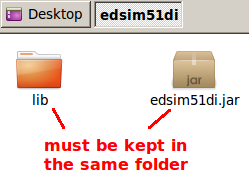 |
edsim51di.zip contains a folder called lib and a
JAR file called edsim51di.jar. lib and edsim51di.jar must be kept together in the same location. |
| First time launching: You may be presented with an error message when you try to launch edsim51di.jar for the first time on Linux, telling you the file is not marked as executable. To fix this, right-click on edsim51di.jar
and select Properties.
Then
click
on
the Permissions
tab. Check the Allow
executing
file
as
program box and then click on Close. You only need to do thsi once. This can be seen in the image opposite. Once that's done, right-click on edsim51di.jar again. This time select Open With Other Application. Go down the list until you find the OpenJDK Java Runtime. Select the Java runtime and then check the Remember this application for "Java archive" files. Then click Open. Launching: From then on, double-clicking on edsim51di.jar will launch the simulator. |
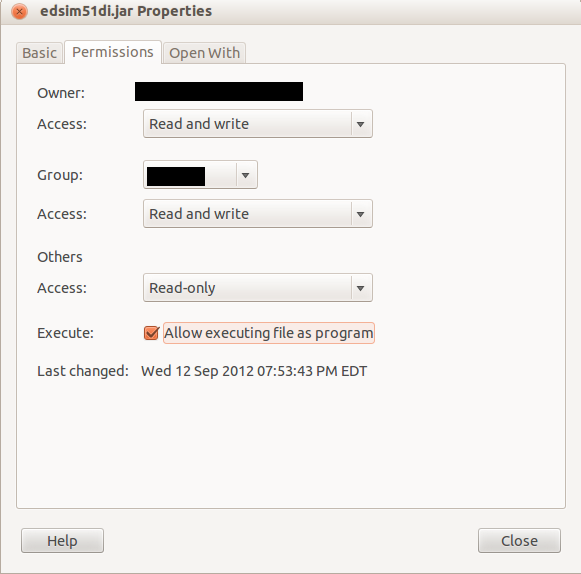 |
| First time launching: You may be presented with an error message when you try to launch edsim51di.jar for the first time on the Mac. This may be due to security settings on your computer. To launch the simulator, right-click on edsim51di.jar and open with the JAR launcher, as shown in the image opposite. You may then be presented with a dialog box that indicates the OS cannot verify the developer. You can override the warning by clicking Open, but you must have admininstrator privileges on your computer to do so. Launching: From then on, double-clicking on edsim51di.jar should launch the simulator. If double-clicking doesn't work, you may need to launch from the command line. Open a terminal, navigate to the folder where you have stored edsim51di.jar and type the following command: java -jar edsim51di.jar 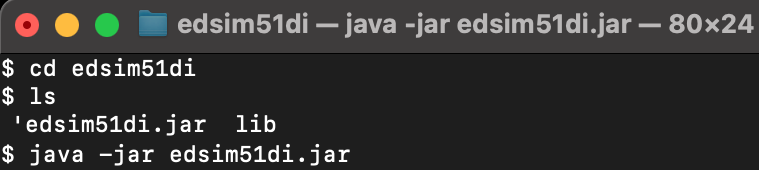 |
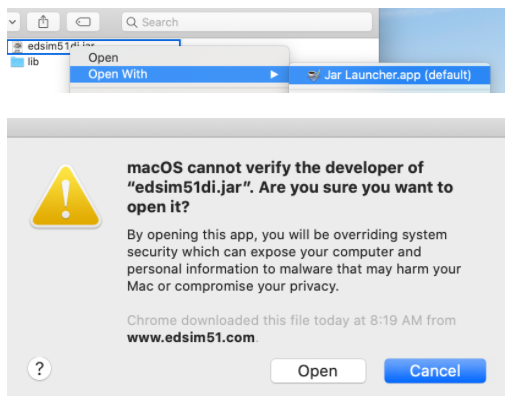 |
Copyright Notice: EdSim51 and EdSim51DI are available free of charge.
No part of EdSim51 or EdSim51DI or their documentation may be sold for profit or included in a package that is sold for profit without written authorisation from James Rogers.
Contact: edsim51@gmail.com
| Home | Prefer the Original? |
New EdSim51SH |
About
the Simulator |
Installation Instructions |
Examples | Contact Us |
The
Fundamental Simulations |
Site Map |
Copyright
(c)
2005-2022
James
Rogers
